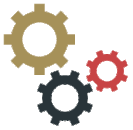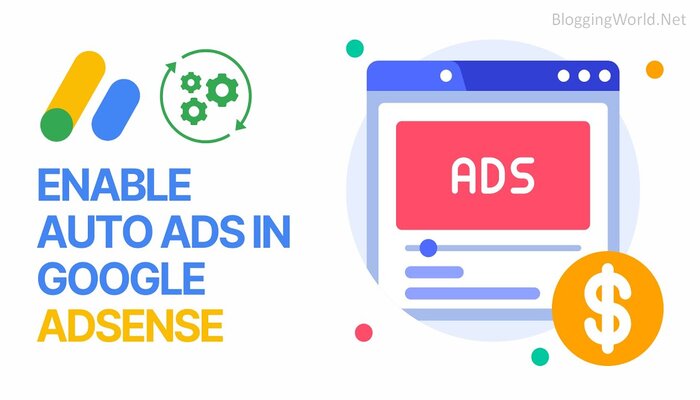Google AdSense Auto Ads is a powerful tool designed to simplify the monetization of your website while maximizing your revenue potential. Unlike manual ad placements, Auto Ads use artificial intelligence to determine the best ad placement, size, and format to enhance user experience while ensuring optimal revenue generation. If used correctly, Auto Ads can significantly increase your ad earnings with minimal effort. This article provides a step-by-step guide on how to use AdSense Auto Ads effectively to maximize revenue.
Table of Contents
Understanding AdSense Auto Ads
AdSense Auto Ads is an advanced feature that automates the ad placement process by analyzing your website’s layout, content, and user behavior. It then places ads strategically across your site, ensuring that they appear where they are most likely to generate clicks without disrupting user engagement.
Auto Ads support various ad formats, including display ads, in-page ads, anchor ads, and vignette ads, all of which contribute to better ad performance.
Step 1: Enabling Auto Ads on Your Website
To start using Auto Ads, you must first enable them in your AdSense account. Follow these simple steps:
- Sign in to Your Google AdSense Account – Navigate to AdSense and log in with your credentials.
- Go to the Ads Section – Click on the “Ads” tab in the left-hand menu and select “Overview.”
- Enable Auto Ads – Locate the “Auto Ads” option and toggle it on.
- Customize Ad Settings – You can configure the ad formats you want to allow and choose where ads should appear.
- Save and Apply Changes – Once satisfied with your settings, save and implement them across your website.
Step 2: Adding the Auto Ads Code to Your Website
After enabling Auto Ads, you need to add the Auto Ads script to your website’s header. If you’re using a CMS like WordPress, follow these steps:
- For WordPress Users: Install a plugin like “Insert Headers and Footers” and paste the Auto Ads code into the header section.
- For HTML Sites: Manually insert the Auto Ads script into the
<head>section of your website’s HTML code. - For Blogger Users: Navigate to “Theme” > “Edit HTML” and paste the code before the closing
</head>tag.
Step 3: Choosing the Right Ad Formats
Auto Ads provide different ad formats that affect revenue generation. Here’s a breakdown of the best options:
- Display Ads: Standard banners that appear in optimal locations.
- In-Page Ads: Native ads that blend seamlessly with your content.
- Anchor Ads: Sticky ads that remain visible as users scroll.
- Vignette Ads: Full-screen ads that appear between page transitions.
Experiment with different formats to determine which ones perform best on your website.
Step 4: Optimizing Auto Ads for Maximum Revenue
To get the most out of AdSense Auto Ads, follow these optimization tips:
- Enable All Ad Formats – Allowing all types of Auto Ads ensures that Google can choose the most effective ad placements.
- Optimize Page Speed – Faster-loading pages improve ad visibility and user experience. Use tools like Google PageSpeed Insights to optimize performance.
- Use High-Quality Content – Sites with engaging, original content attract higher-paying ads and better user interaction.
- Enable Ad Balance – This feature helps reduce low-quality ads, improving click-through rates and earnings.
- Monitor Performance – Regularly check your AdSense reports to analyze Auto Ads’ performance and tweak settings as needed.
Step 5: Ensuring a Good User Experience
While Auto Ads aim to maximize revenue, they should not compromise user experience. Here’s how to maintain a balance:
- Avoid Overloading Pages with Ads – Too many ads can lead to a poor user experience and higher bounce rates.
- Use Responsive Ads – Ensure ads fit all screen sizes, especially for mobile users.
- Follow Google’s Ad Policies – Violating AdSense policies can lead to penalties or account suspension.
Step 6: Experimenting and Analyzing Results
AdSense Auto Ads work best when you continuously experiment and analyze their performance. Consider the following:
- A/B Testing: Compare different ad settings and formats to see what generates the most revenue.
- Analyze CTR (Click-Through Rate): Identify which ad placements are most effective.
- Adjust Ad Density: Find a balance between too few and too many ads to maximize revenue without annoying users.
Common Mistakes to Avoid
To prevent revenue loss, avoid these common mistakes:
- Not Monitoring Performance – Auto Ads work best when regularly analyzed and adjusted.
- Ignoring Mobile Optimization – Many users access websites via mobile devices, so ads must be mobile-friendly.
- Blocking Too Many Ad Categories – Restricting ad categories too much can reduce your revenue potential.
Conclusion
AdSense Auto Ads offer a hands-free approach to ad monetization, allowing website owners to focus on content creation while Google optimizes ad placements. By properly setting up and optimizing Auto Ads, you can significantly increase your revenue while maintaining a seamless user experience. Keep experimenting, analyzing, and adjusting your settings to ensure maximum earnings. With consistent monitoring and improvements, AdSense Auto Ads can become a powerful revenue stream for your website.